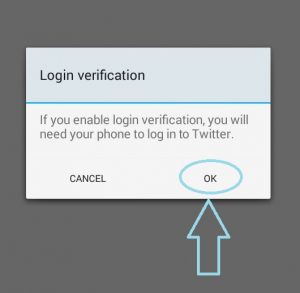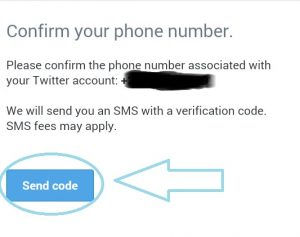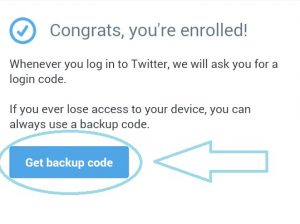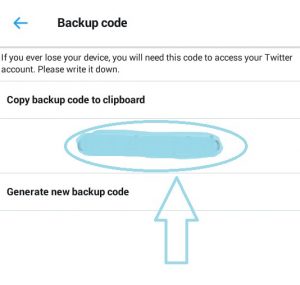With security breaches, digital crime and internet fraud on the rise, the importance of safeguarding your information has never been greater.
One way is to ensure the use of two-factor authentication (2FA), which requires two steps in the verification process, making the act of stealing your information twice as difficult. The basic requirement principles of 2FA involve three different forms to identify and authenticate; these are something you know, something you have, and something you are. Something you know could be a username and password, something you have is a possession, and something you are could be facial recognition, a fingerprint or an eye scan.
HOW TO ENABLE A TWO FACTOR AUTHENTICATION ON TWITTER APP ON ANDROID PHONES
STEP 1.
Click your picture profile icon drop down menu on the left corner as shown in the figure (a) below.
Step 2.
Click on settings and privacy tab, as shown in figure (b) below:
Step 3.
Click on the account tab as shown in figure ( c ) below
Step 4
Click on the security tab as shown in the figure(d) below
Step 5
Click the checkbox to Verify login requests. As shown in figure (e)
Step 6
When prompted, click Okay, send me a message.
Step 7.
You will receive a verification message, click Verify
Note: you’ll have to enter your password.
Step 8
Read the overview instructions, then click Start.
Step 9
Click Send code to add your phone number.
Note: If you already have a phone number associated with your Twitter account, Twitter will send you an SMS to confirm your number.
Step 10
Enter the verification code sent to your device through an SMS, then click Submit.
Step 11
You’ll receive a congratulatory message that shows your successful enrollment. Click Get Backup Code to generate a code. Its recommended that you store a screenshot of the code in case you’ll need it for future use. This will help you access your account if you lose your mobile phone or change your phone number.
Step 11.
Take the screen shot of the backup code
Now, when you log in to your account on twitter.com, Twitter for iOS, Twitter for Android, or mobile.twitter.com, a six-digit login code will be sent via text message to your phone. Enter the code when prompted to access your account.
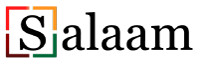

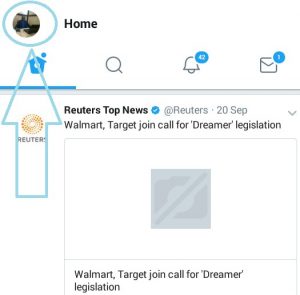 figure (a)
figure (a)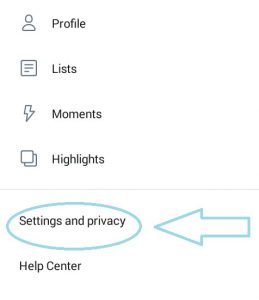 Figure (b)
Figure (b)  Figure (c)
Figure (c)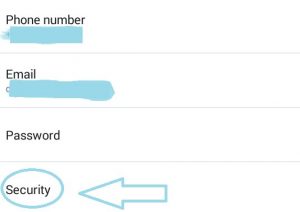 Figure (d)
Figure (d)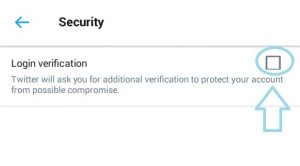 Figure (e)
Figure (e)